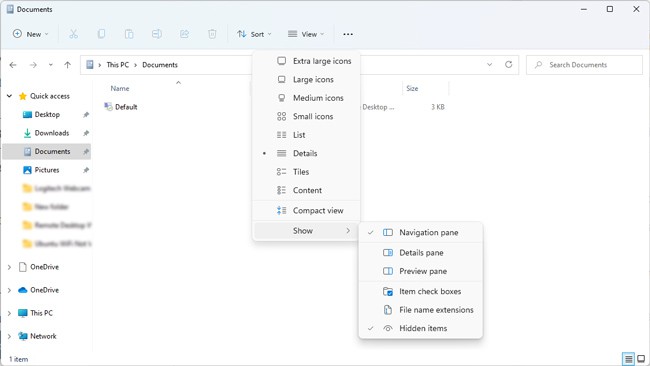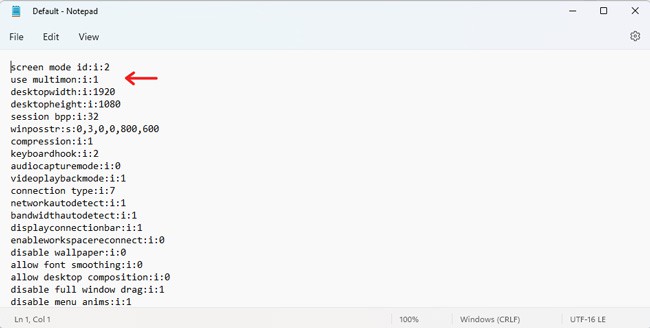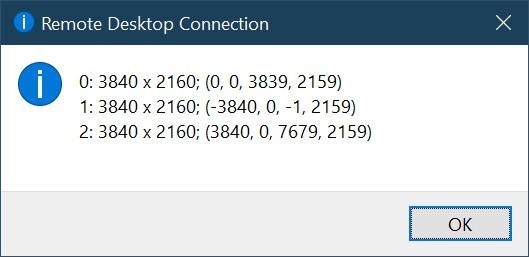When the company owner contacted me, distressed over an inability to connect remotely to the server and confronted by the cryptic message, "Your Remote Desktop Services session has ended, possibly for one of the following reasons: The administrator has ended the session. An error occurred while establishing the connection. A network problem occurred. The solutions we have presented below can help you resolve the issue" a puzzle beckoned to be unraveled.
The error message itself presented a spectrum of potential culprits, from administrative actions to network glitches. Familiar troubleshooting suggestions, ranging from disabling the WDDM driver to tinkering with network properties, littered the digital landscape. Tempting as these solutions were, a prudent pause proved invaluable.
Rather than hastily diving into the trove of suggested fixes, I opted to test the waters firsthand. Attempting to log in from my own computer unveiled a disheartening truth: the issue persisted. This revelation was crucial; it safeguarded against a blind pursuit of generic solutions that might have been mismatched to the problem at hand. The predicament was not exclusive to the owner's system but was a systemic hiccup affecting multiple users.
As time elapsed, the chorus of users reporting the same connectivity conundrum grew. Despite a diligent quest for assistance on the vast expanse of the internet, a satisfactory solution remained elusive. It was only when I delved into the system's underpinnings that the needle in the haystack emerged: services.
The heart of the matter, it turned out, was nestled in the intricate web of services that underpin Remote Desktop Protocol (RDP) functionality. A hiccup or malfunction in these crucial background services proved to be the elusive foe causing our remote connection woes.
The takeaway from this saga is clear: when wrestling with RDP connectivity issues, don't overlook the often-overlooked – services. These silent workers in the background wield considerable influence over the seamless functioning of remote connections. Verifying the status of services integral to RDP, such as "Remote Desktop Services" and "Remote Desktop Configuration," is a prudent first step.
In sharing this experience, I hope to spare others the labyrinthine journey I undertook. So, if the enigmatic "Your Remote Desktop Services session has ended" message casts its shadow over your connectivity aspirations, heed the call to inspect your services. It might just be the beacon guiding you out of the connectivity maze and towards a smoother remote desktop experience for all.
When dealing with Remote Desktop Protocol (RDP) issues, it's essential to ensure that the relevant services are functioning properly. Here are some critical RDP-related services that you should check:
Remote Desktop Services (RDS):
- This service is fundamental for RDP functionality. Ensure that both the "Remote Desktop Services" and "Remote Desktop Services UserMode Port Redirector" services are running.
Remote Desktop Configuration:
- The "Remote Desktop Configuration" service is responsible for configuring various aspects of the Remote Desktop Services. Confirm that this service is set to "Automatic" and is currently running.
Remote Desktop Services UserMode Port Redirector:
- This service, often abbreviated as UmRdpService, allows a user to control a remote desktop session. Verify that it's set to start automatically and is running.
Remote Desktop Services UserMode Port Redirector Helper:
- This service supports the Remote Desktop Services UserMode Port Redirector. Ensure that it's set to start automatically and is running.
Remote Procedure Call (RPC):
- RDP relies on the RPC service. Confirm that the "Remote Procedure Call (RPC)" service is running, as it plays a crucial role in facilitating communication between applications on different computers.
To check and manage these services:
- Press Windows + R to open the Run dialog, type services.msc, and press Enter.
- Look for the services mentioned above and ensure their status is set to "Running" and their startup type is configured as "Automatic."
By confirming the status and configuration of these services, you address a foundational aspect of RDP functionality. If any of these services are not running, attempt to start them manually. If issues persist, further investigation or consultation with IT support may be necessary to pinpoint and resolve the root cause of the RDP problem.